![]()
![]()
Questions and information fields described here are used on surveys, general forms and application forms. They are also used when administrators set up metadata information.
For more information, select the type of response you would expect from the person completing the form.
HTML Codes for formatting: When creating the Question Text, you can use HTML codes to format all or part of the question. For example you may wish to bold, underline or italicize question text. You may not use the HTML <SCRIPT> tag.
Respondent chooses a single answer from a set of answersRespondent chooses a single answer from a set of answers (radio buttons, list, drop-down list)
Radio Button question type. Use this question type when a respondent must choose a single answer from a small number of possible answers. The system does not permit more than one radio button to be selected.
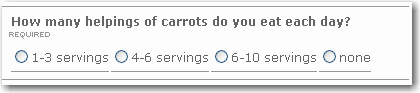
List (Single Selection) question type. Use this question type when a respondent must choose a single answer from a large number of possible answers. This type of selection box does not permit more than one selection at a time.
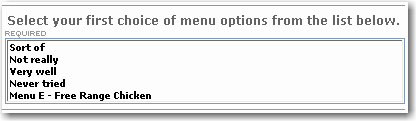
Drop-down List question type. Use this question type when a respondent must choose a single answer from a drop-down list of possible answers. This takes less space on the page than Radio Buttons and List (Single Selection) question types.

Respondent chooses multiple answers from a set of answersRespondent chooses multiple answers from a set of answers (checkbox, list)
Checkbox question type. Use this question type when a respondent can make multiple selections from a small set of possible answers.
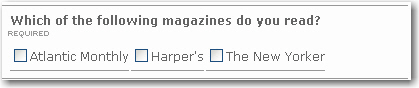
List (Multiple Selections) question type. Use this question type when a respondent can make multiple selections from a large set of possible answers. Respondents can hold down the CTRL key and click on the multiple selections with their mouse.
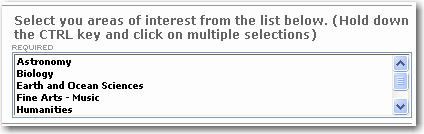
Respondent types an answer into a text boxRespondent types an answer into a text box (e.g., addresses, comments)
Text (Single line) question type. Use this question type when you want to provide a single text line for entering the answer. It is used for collecting address information lines and other single-line text answers such as the one shown below.
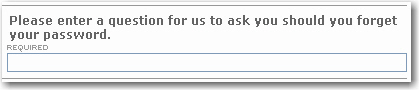
Text Area question type. Use this question type when you want the respondent to provide a lengthy text answer. The maximum number of characters allowed for each Text Area box is 8,000. There is no limit to the number of Text Area questions you can include in your system.
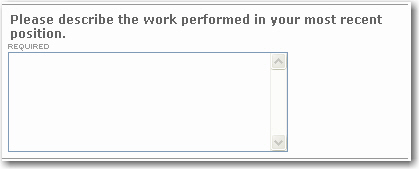
Respondent enters a phone numberRespondent enters a phone number
Telephone Number question type. Use this when you want the respondent to provide a telephone number. The red text shown below is automatically added beside the phone number field.
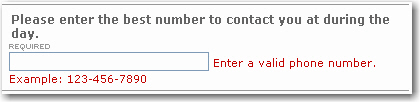
Email Address: Respondent enters an email addressRespondent enters an email address (an email address for general information purposes)
Email question type. Use this question type when you need to collect an email address from the respondent. The red text shown below is automatically added beside the email field.
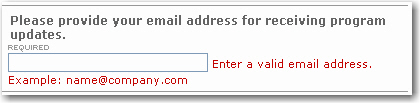
Respondent enters an email addressRespondent enters an email address (surveys, forms)
Email Completion Message question type. This question type provides a field into which the respondent enters an email address. ACM sends an email to the email address once the respondent has completed the survey page. The user defines the email subject line and the email message.
Email Results question type. This question type provides a field into which the respondent can enter an email address. A copy of the user's survey results are then sent to the address in this field.
Note: The EmailResults From and the Email Subject question types are for use with the "Email Results" questions.
Respondent selects a group to email toRespondent selects a group to email to (surveys, forms)
Email Results to Group (Single Selection) question type. This question type provides a field from which the respondent selects a group. A copy of the user's survey results are then sent to each member of the group.
Email Results to Group (Multiple Selection) question type. This question type provides a field from which the respondent selects one or more groups. A copy of the user's survey results are then sent to each member of the groups.
Note: The EmailResults From and the Email Subject question types are for use with the "Email Results" questions.
Note: To make groups appear in the drop-down box on the published survey, go to the Group Manager and make sure that the group has the Make Available to External Applications and Page Types checkbox selected. If you do not have access to the Group Manager, see your site administrator.
Email To question type. Use this when you want to send the form to a specific email address based on how the respondent answers a question. For example, you might pose the question:
My question is for:
Accounting
Human Resources
Recruiting
If the respondent selects Human Resources, ACM sends the form to the HR email address.
Date: Respondent enters a dateRespondent enters a date
Date question type. Use this when you want the respondent to provide a date, such as their birth date.
Date and Time: Respondent enters a time and dateRespondent enters a time and date
Date / Time question type. Use this when you want the respondent to provide a date and a time such as the date and time they were born.
Country Selector: Respondent selects a country as the answerRespondent selects a country as the answer (drop-down list of countries)
Country question type. Use this question type when you want the respondent to select a country for their answer. The list already contains all of the world's countries so you do not need to create the list.
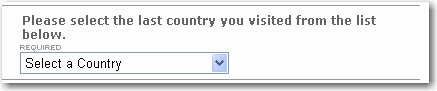
Rank: Respondent ranks the available answersRespondent ranks the available answers (e.g., ranks answers 1-5)
Rank question type. Use this type when you want respondents to indicate a preference, or rank the available choices. Each choice has an edit box next to it. Users rank their preferences from 1 to N where N is the number of choices. They rank them by entering numbers in the edit boxes beside the choices.
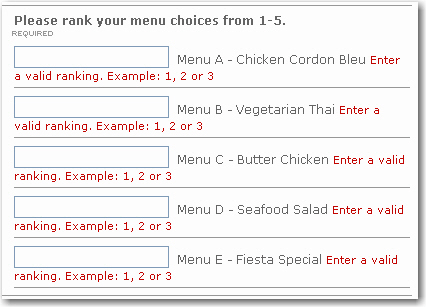
Description question type. Use this when you want to add some instructions or other text in between questions or sections. This type of text on a survey has no answers as it is used only for displaying information for the survey respondent.
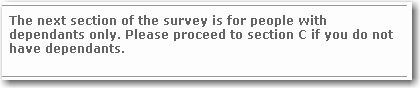
Custom group single selectCustom group single select (application forms)
Used in the application form to select one group that has been made available for the application form.
Custom group multi selectCustom group multi select (application forms)
Used in the application form to select more than one group that has been made available for the application form.